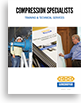|

Analyzes crankshaft web deflections to prevent failures.
$1395.00 |
- Once you buy WebMap, a pop-up will appear asking you to save Webmap
- Save Webmap2.zip to your computer. For example, you may save it to your desktop.
-
Right-click on the Webmap2.zip file, click on Open with and select Windows Explorer
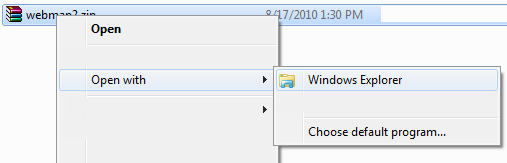
-
When the archive opens, double-click on WebMapInstaller.exe to extract the file set to a folder on your computer.
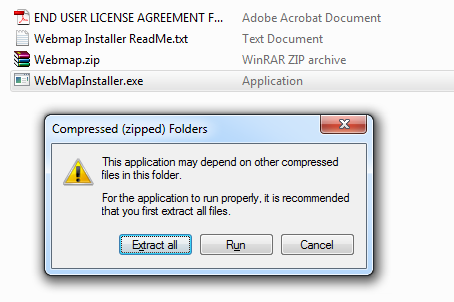
-
You will be prompted to select a folder to save the extracted files. Please enter, or copy and paste, the following folder location and then click on the Extract button: c:\webmap2
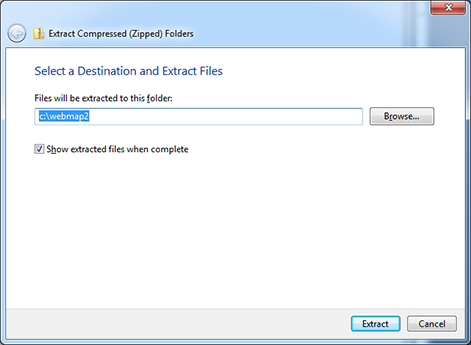
-
After the files are extracted, double-click on WebMapInstaller.exe to begin the installation.
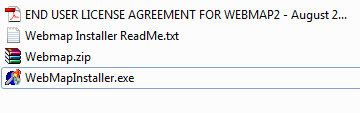
-
The first menu of the software opens. Please enter your name and your company name and then click on the Register button.
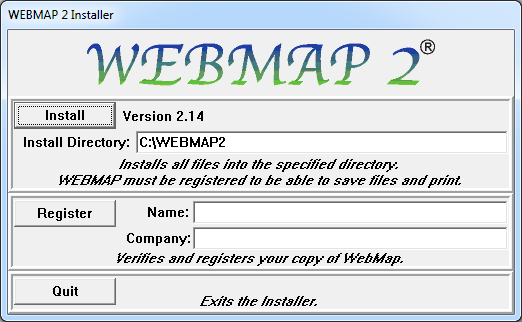
-
Please read over the license agreement and click on agree
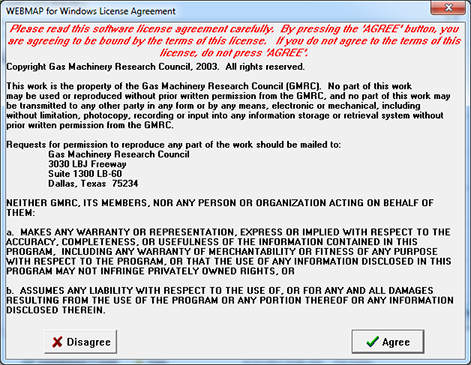
- Obtain your serial number by calling CECO (713) 663-1832
-
The second menu opens. Please type in your serial number in place of the number 1000
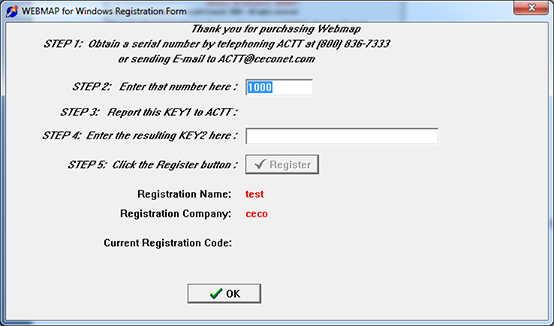
- KEY 1 will be generated on screen. Please report KEY 1 to CTTS.
- Enter KEY 2 that CTTS provides in blank field labeled KEY 2.
- Click on Register.
- After the registration completes, please click on the OK button, and then the Quit button from the first menu.
-
You may get a pop up message that states that the program might not have installed correctly. Click on the option This program installed correctly or the Cancel button.
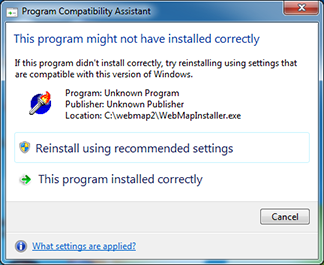
- Webmap is now installed on your system. You may now begin using the software.
- The program can be opened from your Windows Start Menu. From the start menu, open All Programs, and WEBMAP for Windows. A link to the WEBMAP program will be available. You may also create a shortcut to the application using this link and place it on your desktop.
- For installation support, please call CECO’s Information Systems department at (713) 663-1832